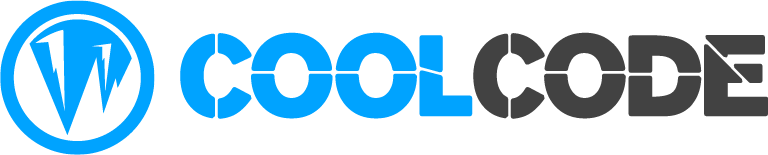Google Cloud Platform (GCP), offered by Google, is a suite of cloud computing services that runs on the same infrastructure as Google search engine and YouTube.
All GCP data centers are connected through Google’s backbone network, one of the biggest and fastest in the world.
In this tutorial, we will show you how to set up a Google Cloud server to host your websites (web application).
A short video tutorial (less than 3 minutes long) is also included at the end of this tutorial.
Step 1. Create Google Cloud Compute Engine Instance
Sign up on the Google Cloud Platform or login to if you already have an account.
Tips: You can get free GCP credit worth USD300 to use within 12 months, and access to the GCP always free tier to try GCP with no charge.
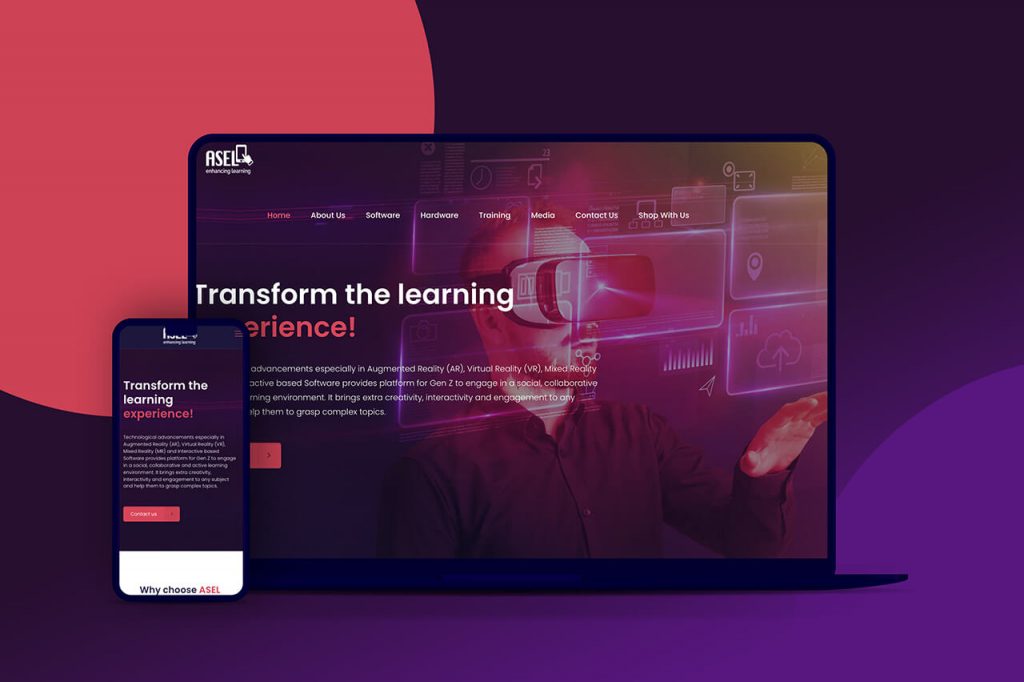
Select Data Center Region & Zone
Give your instance an awesome name and select the region and zone (datacenter location) for the instance.
Currently, Google Cloud has 24 regions and 73 zones, including Oregon, Los Angeles, Salt Lake City, Las Vegas, Iowa, South Carolina, N. Virginia, Montreal, Sao Paulo, London, Belgium, Netherlands, Zurich, Frankfurt, Finland, Mumbai, Singapore, Jakarta, Hongkong, Taiwan, Tokyo, Osaka, Sydney, and Seoul.
We recommend you to use a region and zone that is nearest to your target users/visitors. The closer your server location is to your users, the less latency they will experience.
Select Machine Type
Under the “Machine type” option, select one of the predefined GCP machine types for your instance. Each machine type gives you a certain number of vCPUs (virtual Central Processing Unit) and the amount of memory.
Select Ubuntu 16.04 / 18.04 / 20.04 Boot Disk
Next, you need to attach an Ubuntu LTS boot disk to your instance. If you use RunCloud, we supports Ubuntu 16.04, 18.04, and 20.04 LTS at the moment.
For example, click the “Change” button under Boot disk, then select “Ubuntu 18.04 LTS”.